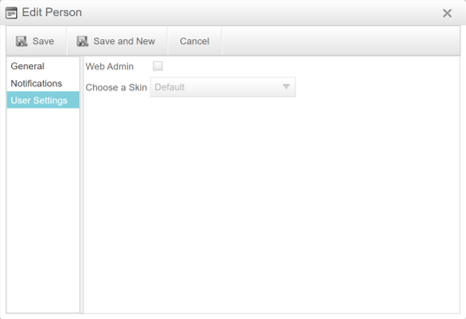How to add other users to your account
Step 1
Log into your Intevacon account.
For help with how to log in to your account click here.
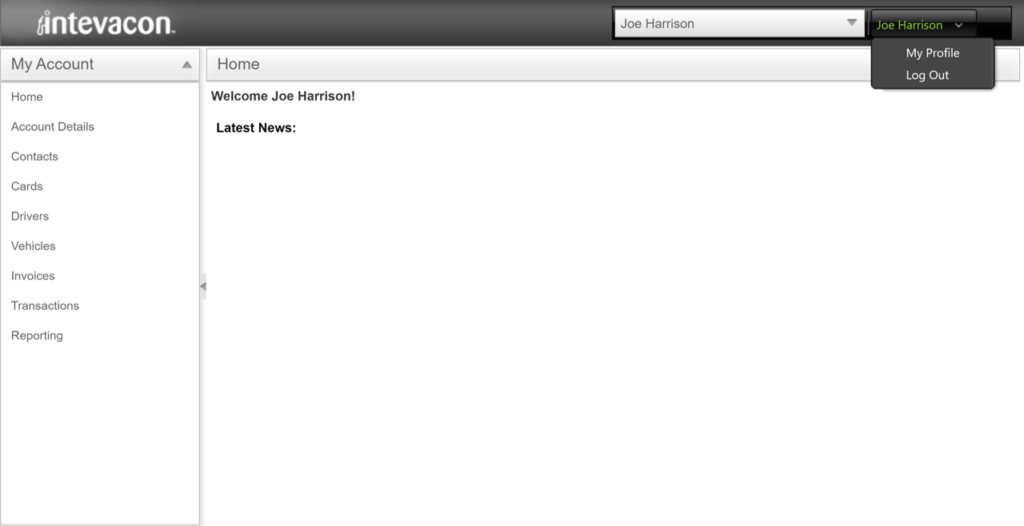
Step 2
Click on Contacts to go to the Contacts screen.
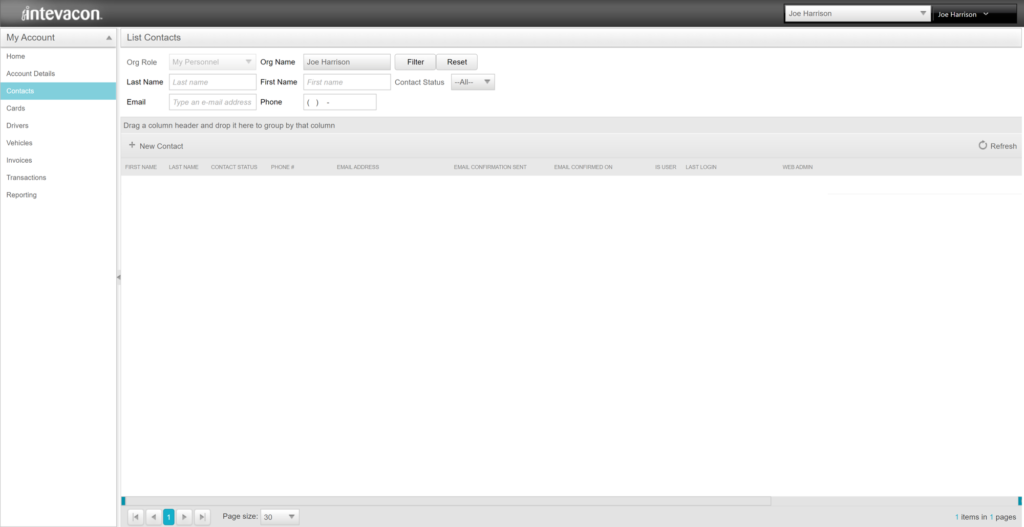
Step 3
Click on New Contact on the Contacts screen to open the Edit Person window. Fill in the appropriate information on the Edit Person screen, then click User Settings.
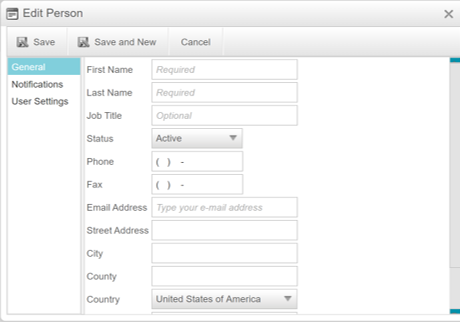
Step 4
Click the Create User Account button on the Edit Person window under the User Settings tab.
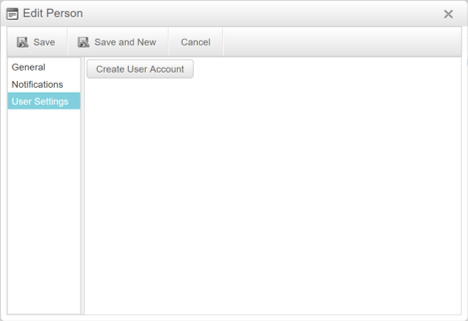
Step 5
After clicking the Create User Account button the Web Admin check box appears. If this user is to be allowed online access to the account click the checkbox. Once complete, click Save to close the Edit Person window.
The user that was added will be sent an email asking to confirm their address. The user will then need to complete the process of setting up their account, found here