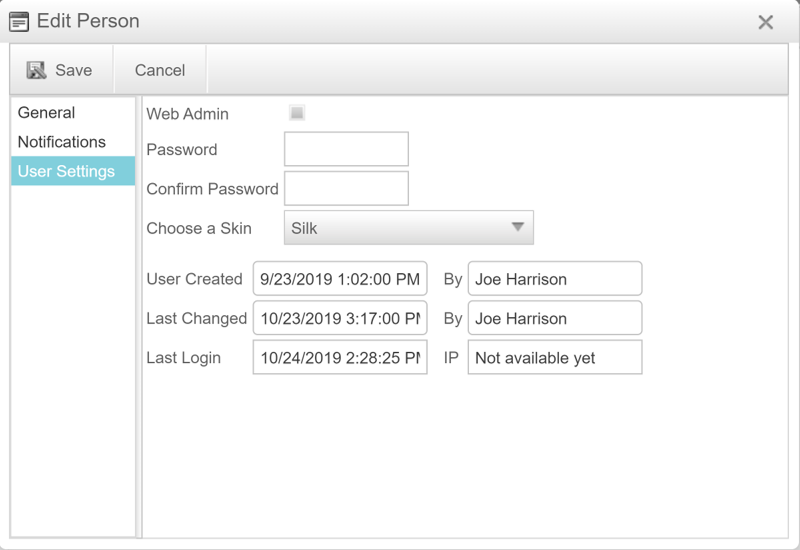How to set up access to your account
Step 1
Once you have been granted terms with Three Rivers Fuel you will be set up with online access to your account through our partner, Intevacon. You will receive an email from [email protected] requesting you to confirm your email address.
Click “Confirm” on the email.
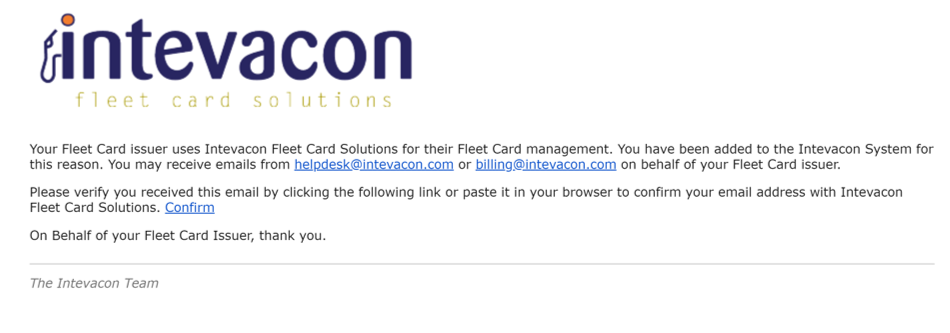
Step 2
A web browser will open to a page confirming your email address.
Click “Login” on the web page.
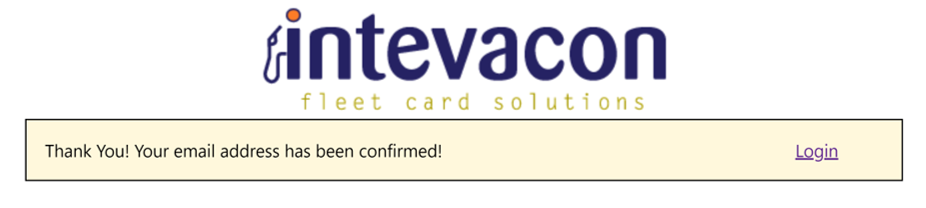
Step 3
After clicking on “Login” you will be directed to a sign in page. Intevacon created a password for each user when their account is confirmed but the password is not sent to the user’s email until it is requested.
Leave the fields blank and click “forgot password” on the web page.
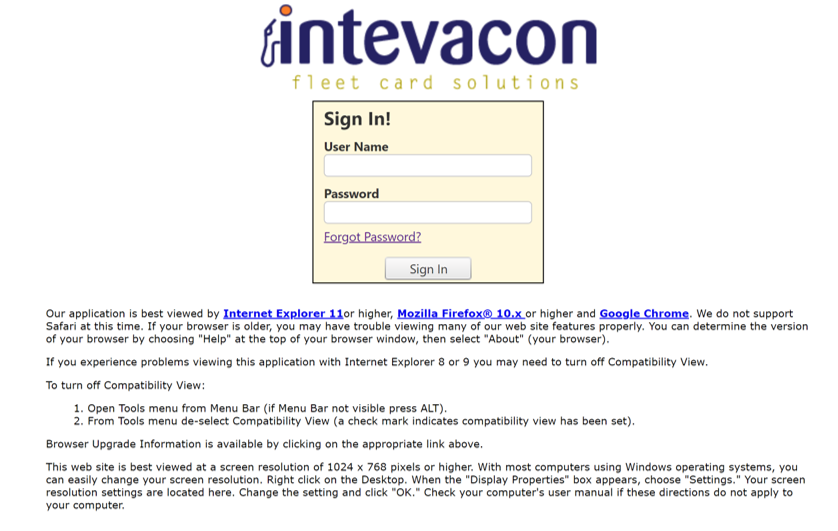
Step 4
The “I forgot my password” screen will appear.
Enter your email address and click “Send”
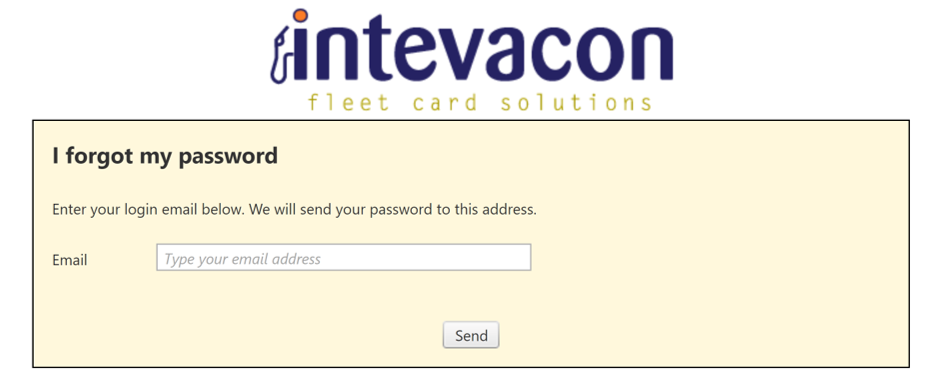
Step 5
After clicking on Send the next option will be “Return to Login”
Click on “Return to Login”
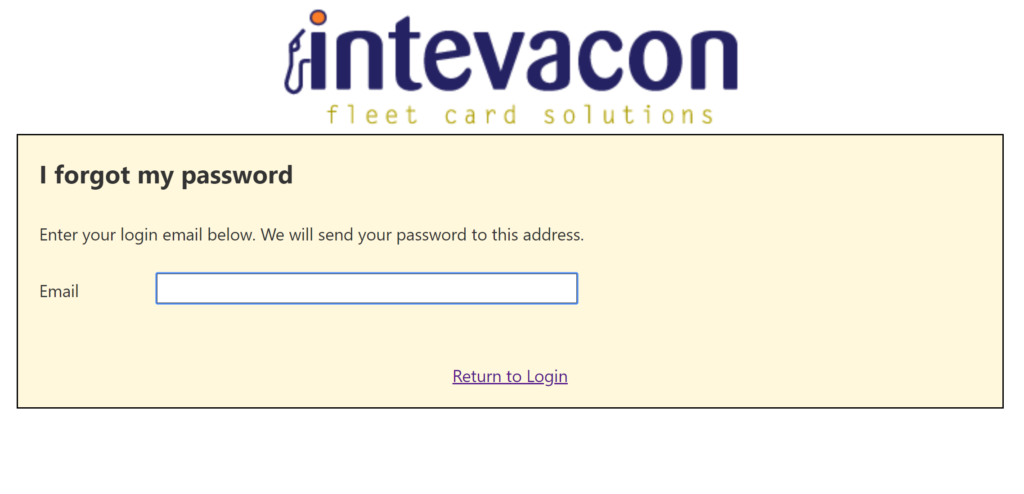
Step 6
Upon returning to the sign in screen, enter your email address in the “User Name” field and enter the password sent from [email protected] in the “Password” field.
Click on “Sign In”
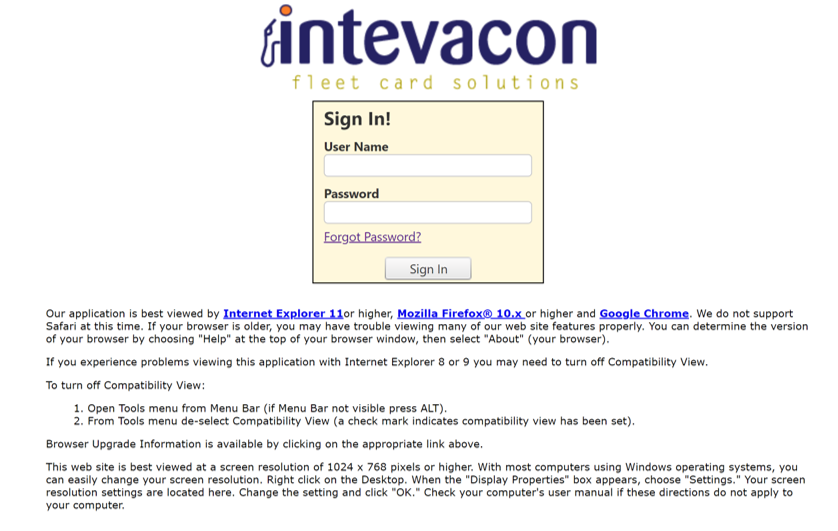
Step 7
Once you have logged into the account for the first time you may change the password by clicking on your name in the top right corner of the screen and selecting “My Profile”
Click on your user name then click “My Profile.”
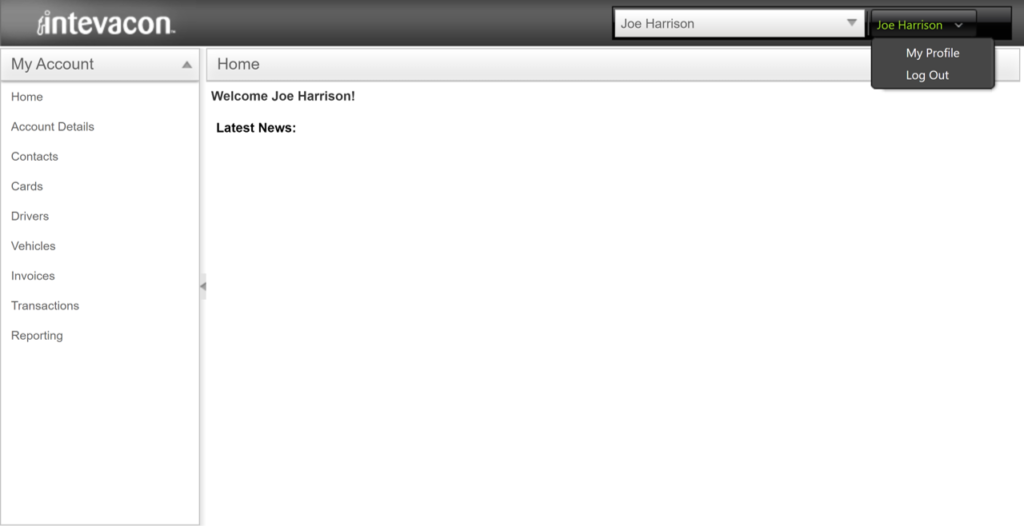
Step 8
On the “Edit Person window click on “User Settings on the left side of the screen. Enter your preferred password in the “Password” box, then enter the password once more in the “Confirm Password” box. When both passwords have been entered, click the “save” button on the top left corner of the window.
Enter your new password in the password field, enter it a second time in the confirm password field, then click save.